Gallery PRO for ZOO
With our Gallery PRO for ZOO you can create / manage images gallery inside the ZOO item. Every ZOO item have its own images gallery.
Now you can easily upload images with drag-n-drop, re-order images and delete images inside your ZOO item edit. Also you can do all of this even in the frontend submission. Gallery layout it's also fully responsive and it's using UiKit 3 grid layout. It's also using core ZOO crop images & ZOO images cache system. You can also use first image as single image in teaser/category layout or even inside the item itself.
No more need to creating folder, upload images, and than connect the folder to gallery layout.
Just try this great product NOW!
UPDATE: Now we support YOOtheme PRO dynamic content source.
Check our new video tutorial below. The 2nd video is for UiKit 2 & UiKit 3 themes.
| Version: | 4.1.0 |
| Date Updated: | 15 March 2023 |
| JExtension type: | Element for ZOO |
| Joomla Compatibility: | 2.5, 3.0, 3.9, 4.2 |
| ZOO Compatibility: | 3.0.0, 4.0 |
| Template Compatibility: | YOOtheme PRO + All others Joomla! templates |
YOOtheme PRO dynamic content source tutorial video
YOOtheme UiKit 2 & UiKit 3 templates tutorial video
UiKit 2 & Uikit 3 & YOOtheme PRO
The gallery can be used with all Yootheme templates. Warp 7 and Yootheme PRO too. It even automatically finds which version of the UiKit are you using.
Non YOOtheme templates
If you dont using any template from YOO, you can still use our gallery. It will loads latest UiKit 3 framework.
Crop images
You can set the images sizes as you are used to with standard ZOO images element. It will crop all images to sizes you set up.
Multiple layouts
Fully responsive
Drag n Drop Upload
Folders creation
Frontend submission
Joomla update system
Version 4.1.0 / 30.12.2023
# Fix PHP 8+ Errors
+ Support for Joomla 5
+ Support for Yootheme Pro 3
+ Support for Zoo 4
+ Support for PHP 8Version 4.0.0 / 15.03.2023
+ Support for Joomla 4
+ Support for Yootheme Pro 3
+ Support for Zoo 4
+ Support for PHP 8Version 3.5.0 / 05.08.2021
+ Support for Yootheme PRO dynamic content sources
# fix upload thumb issueVersion 3.2.0 / 14.10.2017
+ Custom CSS classes
+ Custom atributes for images
+ Single layout split for mobile
+ Load more button text after number
^ Organize and renaming element settingsVersion 3.1.1 / 13.10.2017
# fixed Uikit 2 version
# fixed Uikit 2 version loading for frontend submissionsVersion 3.1.0 / 28.09.2017
# fixed frontend submission and editing
# fixed phone column width issue
# fixed missing alt tags on Uikit3 lightboxVersion 3.0.0 / 18.08.2017
^ Local loading of Uikit 2 & 3
^ Changed how "single" and "single with lightbox" works.
^ Refactored and stabilised lots of code.
+ Added "Load More" functionality
# Lots of minor bug fixes
+ Update ServerVersion 2.0.1 / 4.11.2016
# fixed comma and fullstop in foldername bug
# fixed language loadingVersion 2.0.0 / 1.11.2016
# Fixed lightbox bug
+ added alt tags to images
+ added translation filesVersion 1.0.0 / 20.10.2016
+ Initial Release* -> Security Fix
# -> Bug Fix
$ -> Language fix or change
+ -> Addition
^ -> Change
- -> Removed
! -> NoteInstallation
New ZOO Element in Library
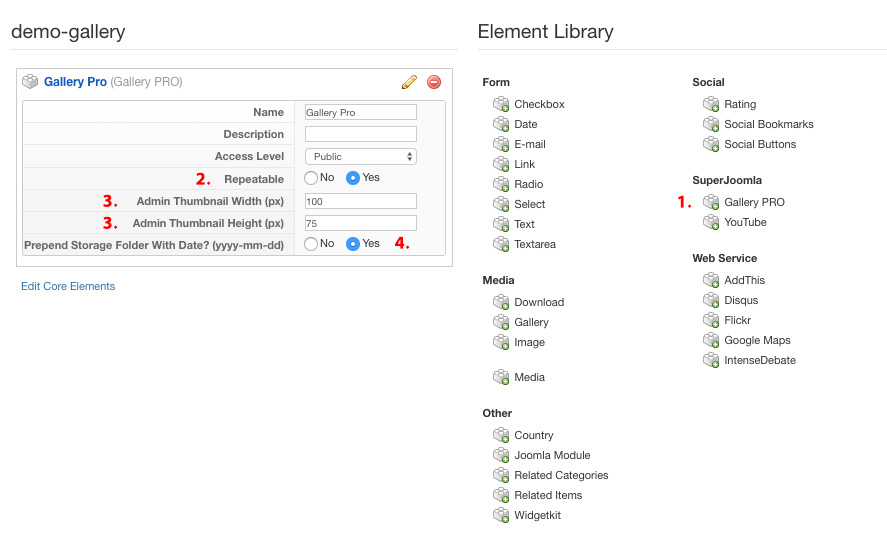
1. Add element to your ZOO app
After successfully installation you will have new element inside all your ZOO applications elements library grouping as SuperJoomla. Just click on the Gallery PRO to add new element to your ZOO application.
2. Repeatable
This is standard ZOO element option and needs to be set as YES (for working with multiple images). if you turn this off by mistake, the Gallery PRO will don't let you upload/work with multiple images.
3. Admin Thumbnail Width & Height
Here you can set size of images thumbnails that are showed in the ZOO edit item layouts backend and frontend. (It's not sizes of the frontend images showed for public.)
4. Prepend Storage Folder With Date? (yyyy-mm-dd)
When you upload images in the Gallery PRO they physically needs to go in some place on the site - some folder. The plugin create separate folder for every ZOO item. Every ZOO App have its own main folder inside the Joomla core folder /images based of the ZOO application alias. Then every ZOO item have its own folder inside the application folder and name of the foldes are created based on the ZOO item alias. So the standard folders naming structure is :
/images/ZOO_APP_NAME/ZOO_ITEM_ALIAS/your_images.jpg.When you enable this settings it will add date of the item creation before the ZOO item folder. So the folders structure will be :
/images/ZOO_APP_NAME/2017-09-15-ZOO_ITEM_ALIAS/your_images.jpg.



